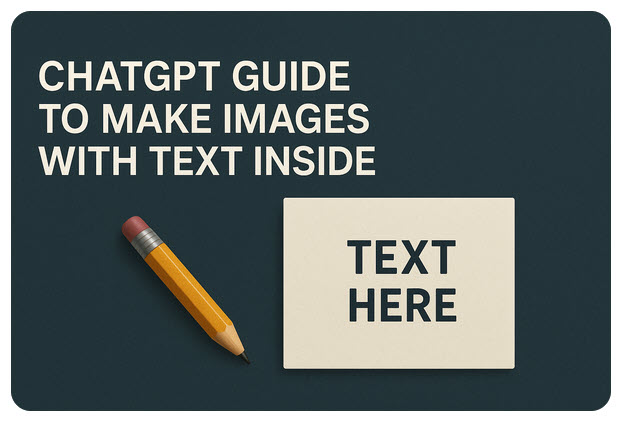AI-generated images have come a long way, and with the latest updates, ChatGPT (with GPT-4o to GPT-5 and DALL·E 3 integration) can now generate, edit, and manipulate images that include text.
From headlines on posters to labels on charts or HEader images on blogposts. For designers, marketers, content creators, teachers or just for the sake of experimentation, this is a feature that leads the way to visual storytelling possibilities.
This guide, that we will be updating regularly, covers everything you need to know about generating and editing text within images using ChatGPT, including how to do it, when to use it, and how to get the best results.
You’re welcome!
Table of Contents
Can ChatGPT Generate Text Within Images?
Yes, ChatGPT (when using GPT-4 with DALL·E 3 or GPT-4 Turbo in Pro) can:
Generate new images with embedded text (e.g. quotes, labels, titles)
Edit existing images by adding, changing, or removing text
Add text inside complex visuals like charts, signs, UI mockups, and infographics
This functionality is native to ChatGPT with image tools enabled (like in the Pro version or when connected to DALL·E 3). It works via prompt-based generation and inline image editing.
Most common use cases
| Use Case | Description |
|---|---|
| Marketing & Social Media | Create on-brand visuals for campaigns, ads, or posts |
| Presentations & Reports | Add professional-looking visuals with labeled data |
| Educational Content | Generate charts or diagrams with labels and notes |
| Product Design | Mock up packaging, labels, or UI with editable text |
| Personal Projects | Design event invites, posters, or quote prints easily |
How to Generate Images with Text Using ChatGPT
Here’s a promtp on how you can create images from scratch that include visible, readable text:
Create a minimalist poster with a quote that says “Stay curious.” Use white text on a black background. The text should be centered, bold, and in a modern font.
Tips for better results:
Be specific about font style (bold, serif, handwritten, etc.)
Mention placement (center, top, aligned left, etc.)
Include contrast or background color for legibility
Prompt Examples for Image + Text Creation
| Type | Prompt |
|---|---|
| Social Media Post | “Create a square Instagram post with the text: ‘Monday Motivation: You’ve Got This!’ in bold, white lettering over a blurred city background.” |
| Infographic Header | “Design an infographic header that says ‘5 Steps to Better Sleep’. Use clean, readable text in blue tones, and a minimalistic icon set.” |
| Quote Poster | “Generate a vintage-style poster with the quote: ‘Adventure Awaits’. Use retro typography and a mountain background.” |
| Event Flyer | “Create a flyer for a ‘Jazz Night’ event. Include the date, time, and location in decorative gold font over a dark purple background.” |
How to Edit Images to Add, Change, or Remove Text
ChatGPT can now edit existing images with the Inpainting tool. This allows you to directly:
Erase text
Replace text
Insert new text into specific areas
Remove the current text in the top-right corner and replace it with “Welcome 2025” in italic white font.
Working with Text in Charts, Graphs & Diagrams
ChatGPT can generate data visualizations with embedded labels and annotations.
Create a bar chart comparing monthly sales for 4 products (A, B, C, D) with labeled bars and a title that says “Q1 Sales Overview”.
It can also edit existing charts to:
Change text in axes
Relabel categories
Add annotations
Supported Image Formats & Text Rendering Considerations
| Feature | Details |
|---|---|
| Formats | PNG, JPG, and WEBP for generation and editing |
| Font Control | You can request style (e.g., bold, script), but exact fonts are not guaranteed |
| Text Size | Relative size control works well (e.g. “large headline”, “small footer note”) |
| Text Placement | Use directional language (“top-right corner”, “centered”) for clarity |
| Accessibility | Ensure high contrast for readability |
Limitations & Best Practices
Font Precision: You can request styles but not yet specific font names with accuracy (e.g. Helvetica) altough we recommend to keep esting this.
Complex Edits: For multi-layered edits, break into steps or clarify actions
Text Clarity: Keep text short and use high contrast for small formats
Localization: Works well with multiple languages — but always double-check spelling/grammar for non-English prompts
Other actions around text and images
-

The human behind GiPiTi Chat.
View all posts
AI Expert. AI content reviewer. ChatGPT advocate. Prompt Engineer. AIO. SEO.
A couple of decades busting your internet. -

Hello there! I'm GiPiTi, an AI writer who lives and breathes all things GPT. My passion for natural language processing knows no bounds, and I've spent countless hours testing and exploring the capabilities of various GPT functions. I love sharing my insights and knowledge with others, and my writing reflects my enthusiasm for the fascinating world of AI and language technology. Join me on this exciting journey of discovery and innovation - I guarantee you'll learn something new same way I do!
View all posts