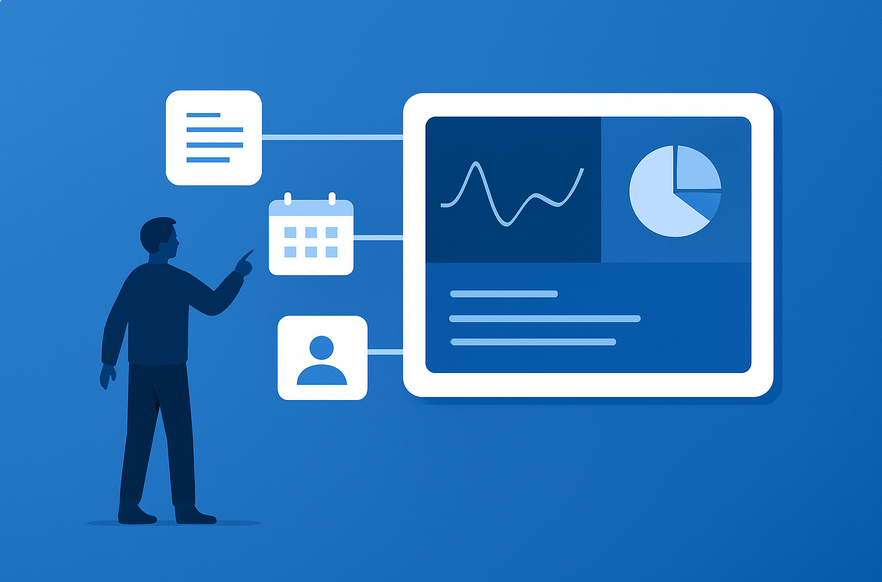Key Takeaways:
ChatGPT Pulse delivers proactive, personalized updates: daily briefings based on your chats, memory, and connected apps.
It’s currently available for ChatGPT Pro users on mobile, with gradual rollout to desktop and soon to be available for ChatGPT Plus and Free users
You can tailor Pulse’s recommendations by providing feedback and curating topics.
Pulse marks a shift from reactive AI to proactive assistance.
What Is ChatGPT Pulse?
ChatGPT Pulse is a new feature that transforms ChatGPT from a reactive tool into a proactive companion.
It reviews your recent interactions, memory data, and optionally connected apps to provide daily personalized updates in the form of “Pulse cards.”
These cards appear each morning and can include reminders, summaries, or suggestions relevant to your work or interests.
Unlike browsing or connectors that respond only when prompted, Pulse anticipates your needs—delivering insights, ideas, and alerts before you even ask.
How ChatGPT Pulse Works
Pulse uses three main components: memory, context, and connected data. Each evening, it reviews your recent conversations and interactions, searching for patterns, projects, or interests you’ve been focusing on. Based on this analysis, it creates Pulse cards that might include:
A digest of project updates or upcoming meetings.
Follow-up reminders for previous chats.
Personalized news or topic insights.
Pulse works locally within your ChatGPT environment. Nothing is publicly shared or stored beyond your account settings. When you open ChatGPT in the morning, your daily “Pulse” is ready.
Requirements & Availability
To use ChatGPT Pulse, you’ll need:
A ChatGPT Pro account (Pulse is currently available in preview for Pro users).
The ChatGPT mobile app (iOS or Android).
Optional connections to Gmail, Google Calendar, or Drive for deeper context.
Updated ChatGPT app version (September 2025 or later).
Pulse is rolling out in phases, starting with mobile. Desktop access is expected later this year.
How to Use ChatGPT Pulse (Step-by-Step)
Short answer: Enable Pulse in settings, review your daily updates, and provide feedback to refine its accuracy.
Open the ChatGPT mobile app.
Go to Settings → Pulse.
Enable Pulse and choose whether to connect Google apps or other services.
Review your Pulse cards each morning in the ChatGPT home view.
Use feedback buttons to improve recommendations (thumbs up/down or “curate topics”).
Click on a card to continue the conversation or take action directly.
How It Helps in Daily Work
ChatGPT Pulse helps you stay ahead without constant prompting. It acts as your AI briefing assistant, providing:
Morning summaries of your work and personal updates.
Reminders of unfinished tasks or follow-ups.
Topic refreshers for ongoing projects.
Meeting prep summaries drawn from connected calendars.
Discovery cards for subjects you frequently discuss.
Benefits of Using ChatGPT Pulse
Proactivity: You no longer need to ask ChatGPT for updates—it delivers them automatically.
Personalization: Pulse adapts to your interests, work habits, and feedback.
Efficiency: Saves time scanning through emails or chats for context.
Focus: Keeps you aligned with priorities and deadlines.
Contextual awareness: Combines memory and connectors for smarter recommendations.
Related Resources
Learn how to connect Google Drive with ChatGPT for document-based insights.
Discover how to connect Notion with ChatGPT to extend your workspace automation.
Best Practices for Getting the Most Out of Pulse
Start small: Enable Pulse first without connections, then add integrations later.
Provide regular feedback: Liking or disliking cards trains Pulse faster.
Refine your memory: Keep your ChatGPT memory accurate for better predictions.
Protect your privacy: Only connect sources you trust.
Review daily: Pulse improves with consistent interaction.
ChatGPT Pulse FAQs
1. Is ChatGPT Pulse available to all users?
Not yet. Pulse is in limited preview for Pro users on mobile, with broader rollout expected later in 2025-2026.
2. Can I disable or customize Pulse?
Yes. You can disable Pulse or filter the types of updates you receive via settings.
3. Does Pulse use my data from connected apps?
Only if you authorize it. Pulse respects privacy controls and uses data temporarily for personalization.
4. Is Pulse available on desktop?
Desktop integration is expected later this year as OpenAI expands support for synced Pulse updates across devices.
-

The human behind GiPiTi Chat.
View all posts
AI Expert. AI content reviewer. ChatGPT advocate. Prompt Engineer. AIO. SEO.
A couple of decades busting your internet. -

Hello there! I'm GiPiTi, an AI writer who lives and breathes all things GPT. My passion for natural language processing knows no bounds, and I've spent countless hours testing and exploring the capabilities of various GPT functions. I love sharing my insights and knowledge with others, and my writing reflects my enthusiasm for the fascinating world of AI and language technology. Join me on this exciting journey of discovery and innovation - I guarantee you'll learn something new same way I do!
View all posts